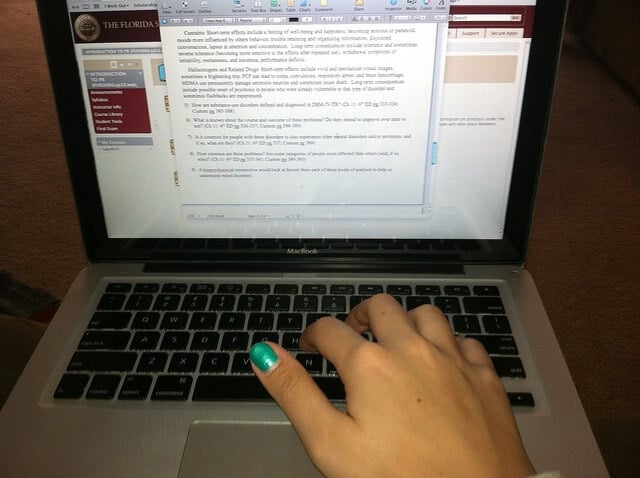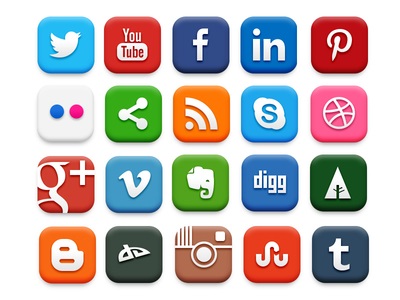Teaching computer skills is something of a Sisyphean task.
If you’re not familiar with the myth of Sisyphus, he was a king in Greek mythology who was sentenced to push a stone boulder up a hill for all eternity. Every time he reached the top, the boulder would roll back down to the bottom and he’d have to start again. Frustrating, no?
Today’s parents and information technology teachers face the same sort of torture. Every time they learn about the latest development in software, hardware, or online culture, prepare a lesson, and get good at teaching it to the next generation—something new comes along and changes the game.
Add to this the fact that most kids are already way ahead of their teachers when it comes to computing, and you can see why IT can be a thankless topic to teach.
However, as with most school and college subjects, the trick is not in drumming knowledge into the minds of students but in providing them with the tools and strategies to learn.
There is a slew of applications that come free with Microsoft’s latest operating system, Windows 10, which you wouldn’t think were there if nobody told you about them. These valuable tools are for everyone from the home consumer to the high school or college student to the professional at work. Let’s take a look at a few of them, and how they might be used.
OneNote
Perhaps one of the most interesting hidden Microsoft programs is OneNote, which is like a virtual scrapbook into which students can drag all kinds of materials while planning a project. It’s a great place to gather webpages, images, personal notes and even sketches drawn with a digital pen, and organize them into a structure from which to compose an illustrated essay or multimedia assignment.
Sticky Notes
The digital Post-It has become more powerful than ever. Rather than sticking Stickies on their monitor, students can stay organized by typing or scribing stray thoughts and plans onto their computer desktop.

Windows Ink
Ink takes Sticky Notes even further, enabling the facility to switch on ‘smart notes’ which recognize words (even handwritten ones). It even prompts ways in which to use them, such as adding plans to a calendar or automatically searching online for more details. It also offers more powerful uses of the digital pen, which is great for those budding artists or pupils who struggle with a conventional keyboard.
Cortana
Microsoft’s answer to Siri is worth getting to know because it seems that today’s generation is set to grow up and even grow old with this kind of personal assistant. Ask Cortana a question or to make an arrangement—or even to tell a joke to liven things up when the homework gets heavy!
Contact Support
You can’t fix every IT issue. Kids need to learn how to resolve issues by themselves, by searching out tutorials or, well, asking Microsoft directly. Contact Support puts live help chat right on the desktop, with a library of helpful links to boot.
Task View
A simple function for making it easier to navigate the multiple apps that youngsters tend to keep open, hitting Windows Key + Tab gives a birds-eye view of all the apps a user has open at once.
GodMode
If there is one major fault with Windows 10, it’s the way they’ve spread the settings menus over several locations. Setting up ‘GodMode’ is an effective, if over-complicated, solution to seeing them all in one place.
Snipping Tool
There are many reasons that students might need to take screenshots in their study and professional lives. Snipping Tool provides a simple facility to snap just the pertinent section of the screen, saving precious time from cropping images in Photoshop or elsewhere.
Dark Mode
One element you may need to drum home to the students in your life is that of ergonomics. Everything from the way they sit to the calibration of the screen can have an impact on their health and productivity. Microsoft’s Dark Mode’ is an intuitive way of adjusting the color and brightness of the desktop to help prevent eyestrain.
Windows Hello
Windows Hello enables users to log in using face or fingerprint recognition instead of typing out the entire password.
People
You can be a tremendous help to your students by encouraging them to keep their contacts organized. Microsoft’s People is an all-one-one address book that can centralize their address book from various different locations.
3D Builder
3D is to drawing as coding is to engineering. Students who use Microsoft’s 3D Builder while they’re young will learn the fundamentals of 3D design for life. It’s bound to come in handy sooner or later!
Maps
The latest iteration of the Windows mapping app finally allows the ability to save maps for offline use. It also makes it possible to send offline maps to all their devices.
Game DVR
YouTubing is a major part of society—and fundamental to many businesses and independent entrepreneurs. Video is a major 21st-century language. Game DVR facilitates the movie recording of computer screens for use in presentations and tutorials. Useful for the students, but also for those college teachers who want to dabble in making digital study resources.
Perhaps it’s a bit much to say that computing is the new Greek. But, there are few kids who will be able to make a go of it in life without at least a basic understanding of how these machines work. The programs above can certainly widen a student’s horizons – and you can find a bit more insight into how to use them in this fascinating new visual guide:

Use College Raptor to discover personalized college matches, cost estimates, acceptance odds, and potential financial aid for schools around the US—for FREE!