
Pexels user Startup Stock Photos
Learn to use Google Scholar to find documents, books, theses, manuals and other academic texts of educational or research interest
Google Scholar is a search engine that specializes in finding articles, theses, abstracts, books, manuals, scientific studies, publishers, professional societies or news. It’s useful for students, teachers, and researchers. You can find everything from complete documents to different versions, excerpts, and quotes and know the impact of your own academic publications on the web through statistics. Learn how to use this powerful search tool to enhance your college jobs, add value to teaching or further research that you are developing.
Types of Google Scholar Search
As in Google’s current search engine, you type in the box what you want to search. If you go to the advanced search by clicking the arrow that appears to the right of the box, you can filter the search.
-
Author
Preferably write the theme of the issue with the author ‘s name. But, if you want full name or initials, you have to use quotes.
-
Date
The exact date of publication added to the name of the author may be the most effective way of finding a particular document. Please note that when Google Scholar has no data on the date of publication, it will limit the results to the data that it does.
-
Language
You can request results in more than two specific languages. Alternatively, you can allow Google to offer all options regardless of the language in which the files are loaded.
-
Libraries
You’ll be taken to updates and the latest publications of virtual libraries to which you subscribe, for example, universities. You can detail up to 5 institutions at a time and you enter this option via “settings/links libraries”.
-
Operator
You’ll add symbols to your keywords to search for certain features.
- Quotation marks: for results of exact phrases.
- Writer: in front of a term to exclude results that do not match.
- Site: the word used for exact search multiple websites at once.
- Numbers: separate them with colons no space for results pertaining to one ratio (measures, prices, dates).
Tools on the Google Scholar results page
Tools left margin lets you cut the search, ordering her for dates, languages and other options such as including or not dating. In addition, to the left of the title of the results found, the displayed text type indicating whether it comes to dating, book, PDF, DOC or HTML. On the right side of the search page, it indicates whether the document is complete and the page which was obtained.
Below each search, you will find the number of times that the document cited, a choice of articles related to the topic found, versions of the same article and the tool “Quote” to copy an appointment with the chosen format or import one of the available bibliographic managers.
Google Scholar Tabs
-
My library
Save the search results so you can see them later.
-
My Appointments
If you log in with a Google account, you can know the amount of work dating your authorship.
-
Alerts
It provides an e-mail to which they can send the alerts on topics of interest made from the tab or from search results in the “Create alerts” option.
-
Statistics
Like the “My dates” tab is used to make follow-ups on texts of your authorship published on the web. In this particular case, you will see a summary of the most recent appointments and statistics compiled on this basis to understand the influence and visibility of your work.
-
Configuration
It allows select the languages you are interested in, and import files to one of the following bibliographic managers: BibTex, EndNote, RefMan or RefWorks.
Access documents with a password through Google Scholar
Some of the documents that it finds the search, request a password to view the material because they have licenses, such as the Massachusetts Institute of Technology (MIT).
Once you specify search data, see link libraries in the configuration tab and type “MIT”. Then click the search icon on the right side of the box. There you will see the Massachusetts Institute of Technology option and save the changes you can do your search normally.
This time the license is included documents. You will identify those documents because to the right of the titles found, the MIT acronym those with this type of license, or license you searched if they belong to another institution appear.
Relevant Google Scholar data
Find the searched text does not mean that their access is free; sometimes documents are linked to publishers. MIT libraries, for example, subscribe to several of these paid resources so your community can view them. So, if you remove the passwords from the documents with the steps provided here, you will have a better chance of getting free resources.
—
College Raptor can help you discover personalized college matches, cost estimates, acceptance odds, and potential financial aid from schools around the US—for FREE!

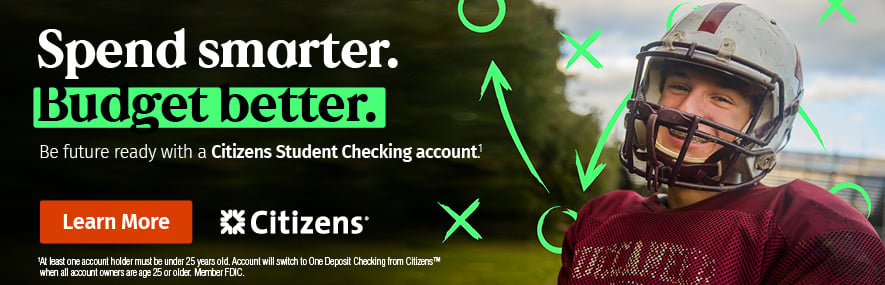
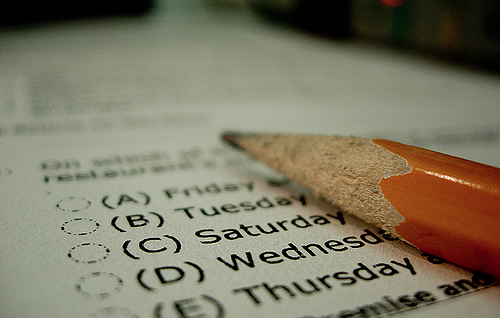




Thanks
Thanks for the info.
thanks for the amazing blog